Automating RSS Feeds to Discord with Pipedream
-
 Sam Tech
Sam Tech - 24 Jul, 2024
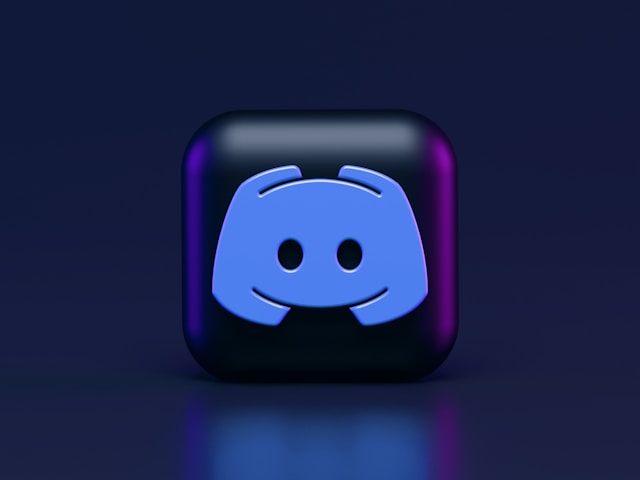
Keeping your Discord community updated with the latest posts from your favorite RSS feeds is a great way to ensure they never miss important updates. Pipedream provides a seamless way to parse RSS feed entries and post them directly to a Discord channel. This guide will walk you through setting up this automation to keep your team or community informed with real-time updates from specified RSS feeds.
Prerequisites
- Pipedream Account: Sign up at Pipedream.
- RSS Feed URL: Ensure you have the RSS feed URL you want to monitor.
- Discord Account: Create or join a Discord server at Discord.
Steps to Set Up the Automation
1. Create a New Workflow in Pipedream
-
Log in to Pipedream:
- Go to Pipedream and log in.
-
Create a New Workflow:
- Click on Workflows in the sidebar.
- Click Create Workflow.
-
Select RSS as the Trigger:
- Search for the RSS app.
- Choose the New Item in Feed trigger.
- Enter the RSS feed URL you want to monitor.
2. Configure Discord as the Action
-
Add a Step:
- After setting up the trigger, click + to add a new step.
- Search for the Discord app.
-
Select the Action:
- Choose the Send Message action.
- Connect your Discord account and select the channel where you want to post the RSS feed updates.
-
Customize the Message:
- Format the message using Discord’s message formatting. For example:
New RSS Feed Update: *Title:* {{steps.trigger.event.title}} *Link:* {{steps.trigger.event.link}} *Description:* {{steps.trigger.event.contentSnippet}}
- Format the message using Discord’s message formatting. For example:
3. Test and Deploy the Workflow
-
Test the Workflow:
- Click on Test to send a test feed entry to your Discord channel and ensure everything is configured correctly.
-
Deploy the Workflow:
- Once tested, click Deploy to activate the workflow. Your Pipedream workflow will now monitor the RSS feed and send new entries to the specified Discord channel.
Benefits of Using Pipedream for Automation
- Ease of Use: Pipedream provides a user-friendly interface with powerful automation capabilities.
- Customizable Workflows: Use pre-built actions or custom code to fit your specific needs.
- Integration with Multiple Apps: Connect to over 1,000 apps, allowing for versatile automation solutions.
- Serverless Architecture: Run workflows without worrying about server management, ensuring high reliability and scalability.
Example Use Cases
- Communities: Automatically post updates from favorite blogs, news sites, or any other RSS feeds directly to a community Discord channel.
- Teams: Keep team members informed about industry news, project updates, or any relevant information without manual intervention.
- Customer Support: Share important announcements or updates from support feeds directly to a customer support channel.
By following this guide, you can effectively automate the process of sending new RSS feed entries to a Discord channel using Pipedream, enhancing your community’s engagement and keeping everyone informed.
For more details on Pipedream and its capabilities, visit Pipedream Documentation】.
Images and other media used in this guide are licensed under the Unsplash License.


