Automate Twitter Mentions to Google Sheets with Pipedream
-
 Sam Tech
Sam Tech - 24 Jul, 2024
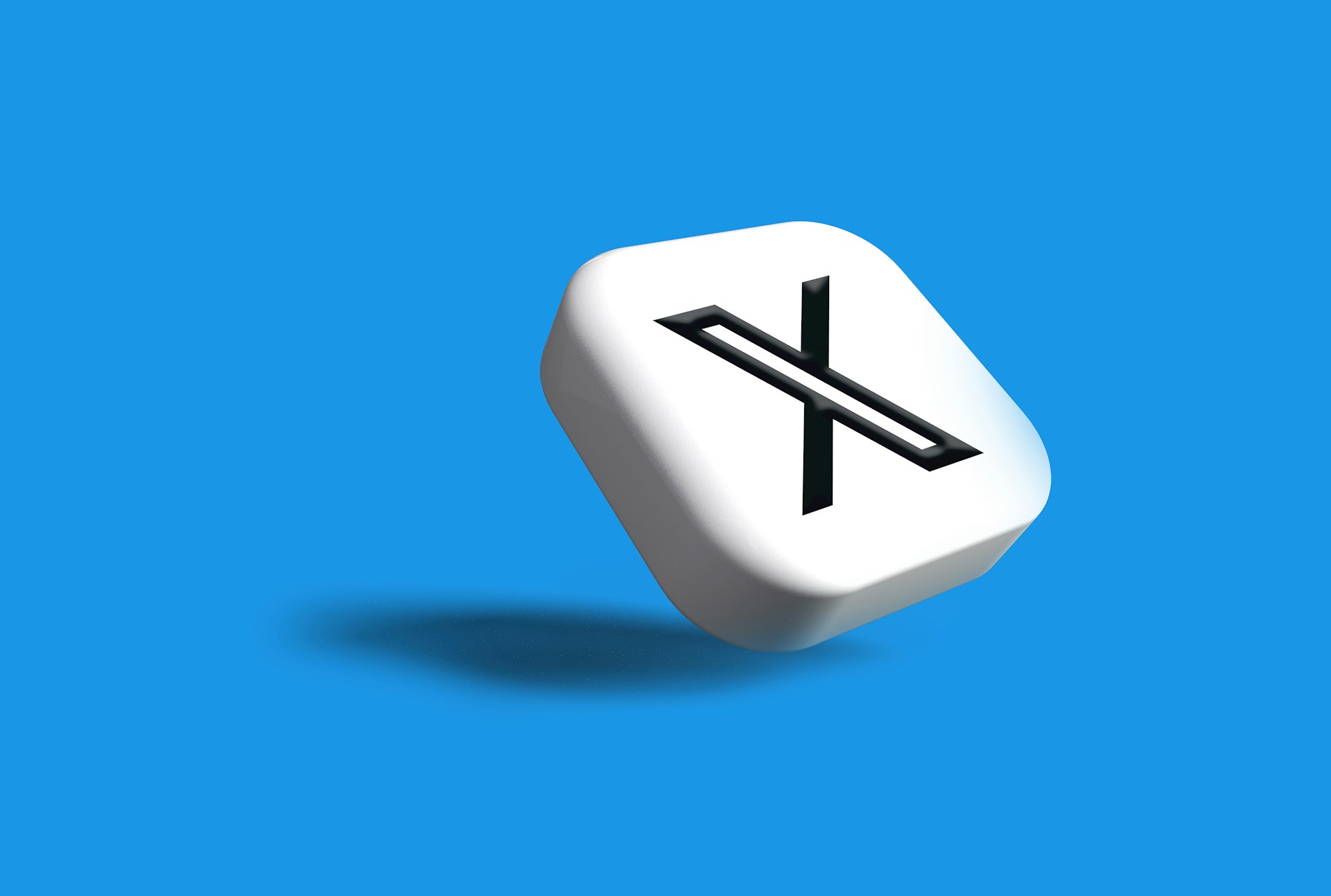
Automating Twitter Mentions to Google Sheets with Pipedream
Overview
Tracking and analyzing Twitter mentions can provide valuable insights for social media managers. By automating the capture of Twitter mentions and logging them into a Google Sheets spreadsheet using Pipedream, you can streamline this process. This guide will walk you through setting up this automation, enabling you to efficiently monitor and analyze engagement on Twitter.
Prerequisites
- Pipedream Account: Sign up at Pipedream.
- Twitter Developer Account: Ensure you have a Twitter developer account and app set up.
- Google Sheets Account: Have access to a Google Sheets account where you want to log the mentions.
Steps to Set Up the Automation
1. Create a New Workflow in Pipedream
-
Log in to Pipedream:
- Go to Pipedream and log in.
-
Create a New Workflow:
- Click on Workflows in the sidebar.
- Click Create Workflow.
-
Select Twitter as the Trigger:
- Search for the Twitter app.
- Choose the New Mention Received by User trigger.
- Connect your Twitter account and configure the settings to monitor mentions for your specific user.
2. Configure Google Sheets as the Action
-
Add a Step:
- After setting up the trigger, click + to add a new step.
- Search for the Google Sheets app.
-
Select the Action:
- Choose the Add Single Row action.
- Connect your Google Sheets account and select the spreadsheet and worksheet where you want to log the mentions.
-
Customize the Row Data:
- Map the data fields from the Twitter mention to the columns in your Google Sheet. For example:
- Timestamp: {{steps.trigger.event.created_at}} - Username: {{steps.trigger.event.user.screen_name}} - Tweet: {{steps.trigger.event.text}} - Tweet URL: https://twitter.com/{{steps.trigger.event.user.screen_name}}/status/{{steps.trigger.event.id_str}}
- Map the data fields from the Twitter mention to the columns in your Google Sheet. For example:
3. Test and Deploy the Workflow
-
Test the Workflow:
- Click on Test to send a test mention to your Google Sheet and ensure everything is configured correctly.
-
Deploy the Workflow:
- Once tested, click Deploy to activate the workflow. Your Pipedream workflow will now monitor Twitter for mentions and log them into the specified Google Sheet.
Benefits of Using Pipedream for Automation
- Ease of Use: Pipedream provides a user-friendly interface with powerful automation capabilities.
- Customizable Workflows: Use pre-built actions or custom code to fit your specific needs.
- Integration with Multiple Apps: Connect to over 1,000 apps, allowing for versatile automation solutions.
- Serverless Architecture: Run workflows without worrying about server management, ensuring high reliability and scalability.
Example Use Cases
- Social Media Management: Automatically track Twitter mentions to analyze engagement and respond promptly.
- Customer Support: Log customer inquiries and feedback mentioned on Twitter into a spreadsheet for better tracking and response.
- Marketing Analysis: Collect data on brand mentions and analyze sentiment and trends over time.
By following this guide, you can effectively automate the process of logging Twitter mentions into Google Sheets using Pipedream, enhancing your ability to monitor and analyze social media engagement.
For more details on Pipedream and its capabilities, visit Pipedream Documentation.
Images and other media used in this guide are licensed under the Unsplash License.


